Two weeks with Captivate 2017
Adobe Captivate
APRIL 26, 2017
About two weeks ago Captivate 10, now labeled Captivate 2017 was released. In Captivate 2017 this is no longer necessary, thanks to the Adobe team! The existing functionality for multiple decisions in former versions has been preserved: adding decisions, moving decisions, duplicating decisions. Advanced Actions enhancements.

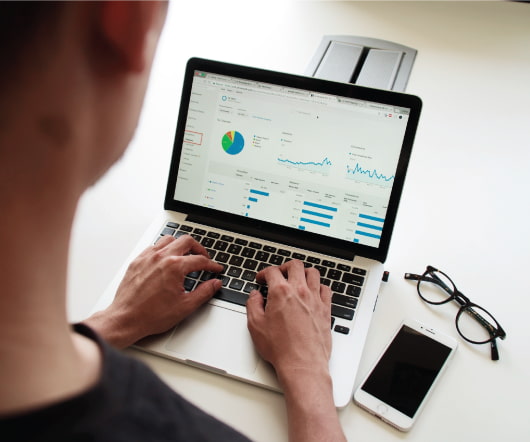


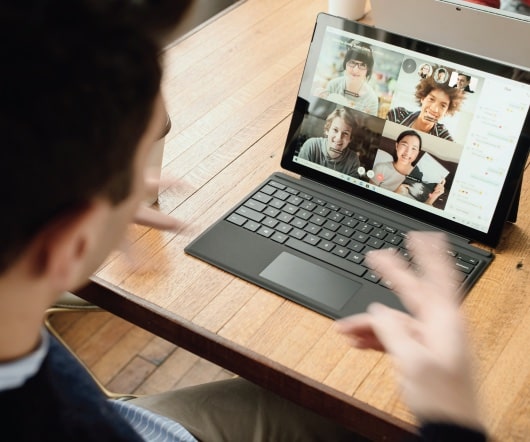


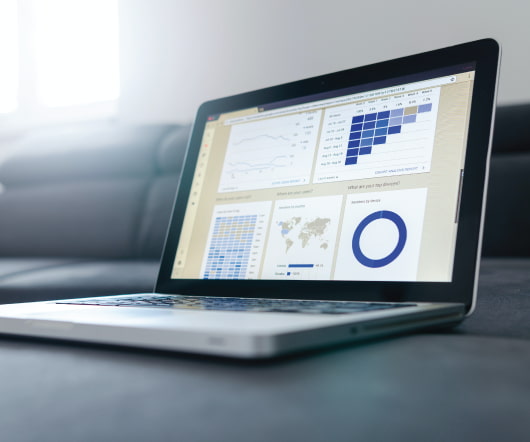









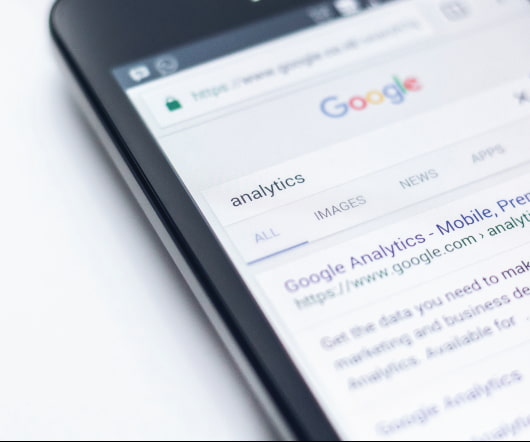










Let's personalize your content