Video in Captivate – Embed Vs Stream
Adobe Captivate
AUGUST 22, 2017
Video in Captivate – Embed Vs Stream. YouTube has led everyone to believe accessing video is easy. If your video is 60 seconds long, then it has 1800 pictures, and that doesn’t even include the larger audio files that comes with them. The more notable ones are YouTube and Vimeo. It can be, but quite often, it isn’t.



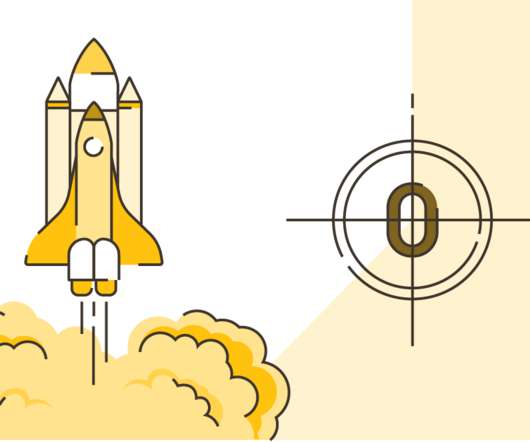
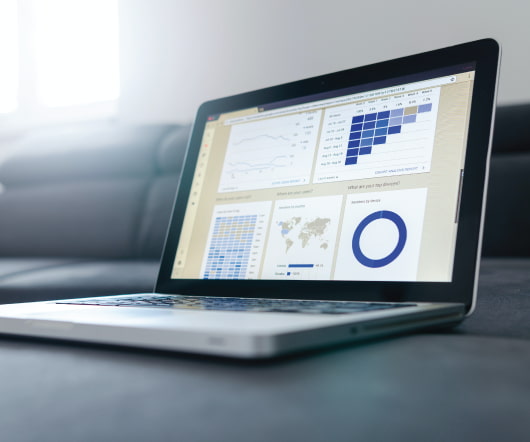
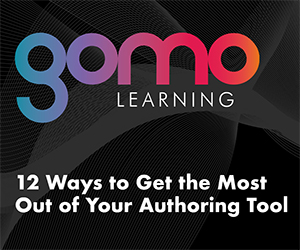

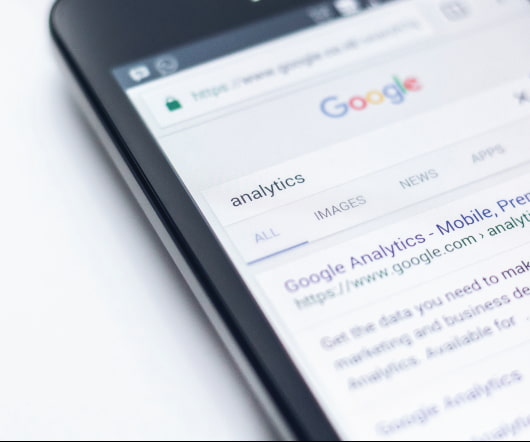

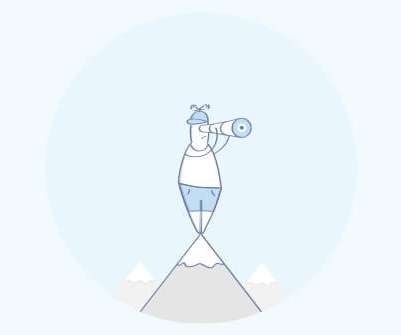


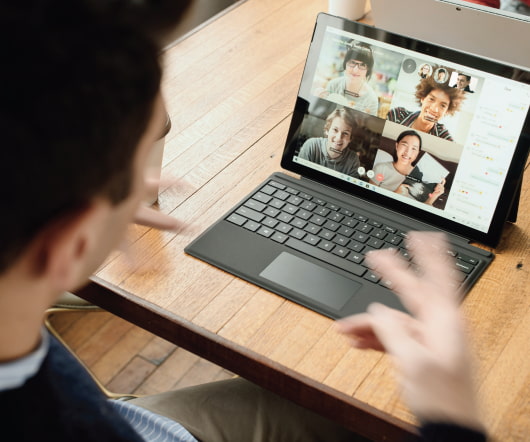


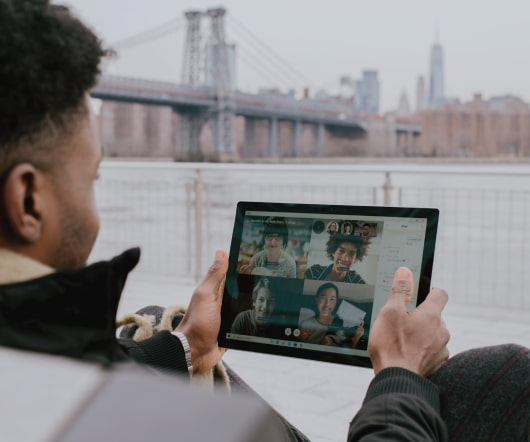
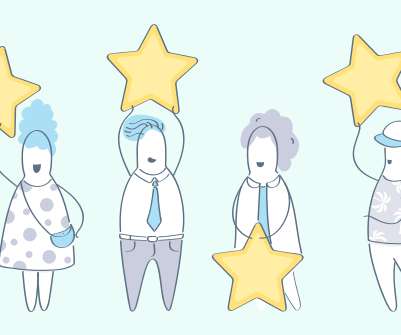

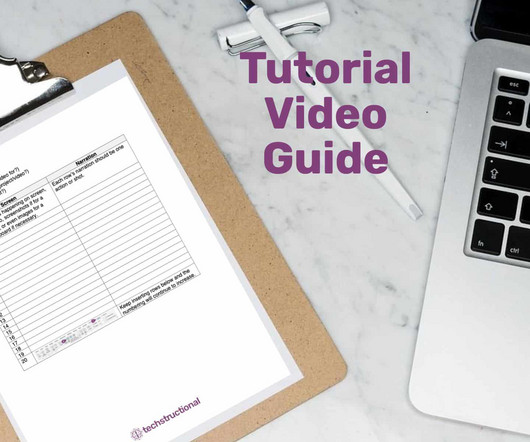
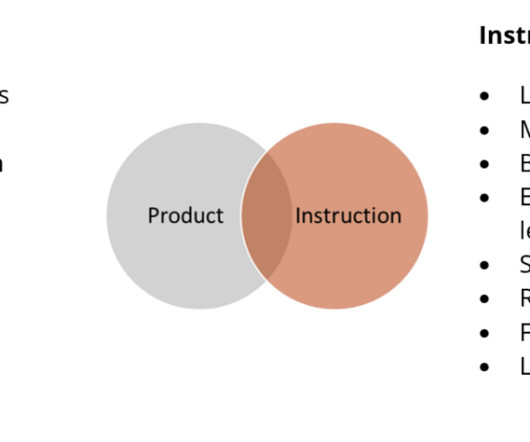

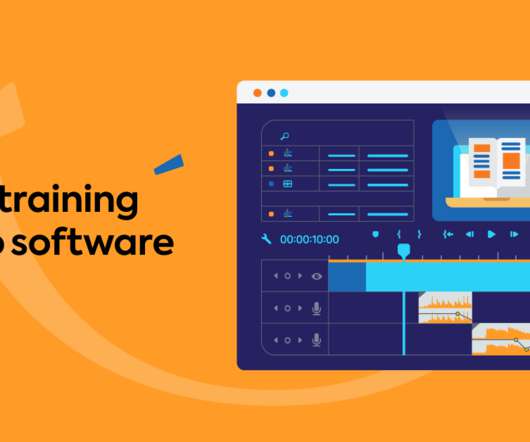
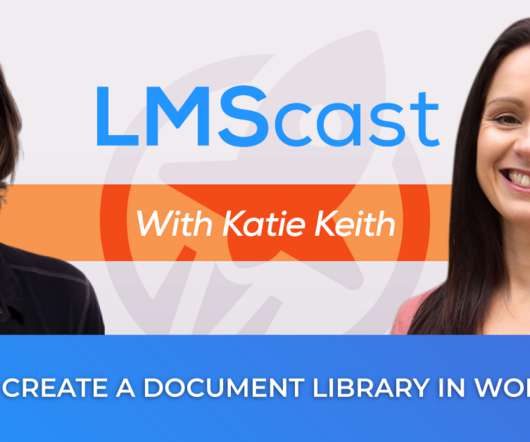





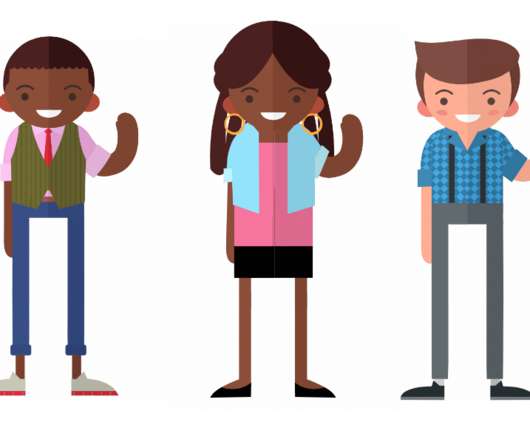
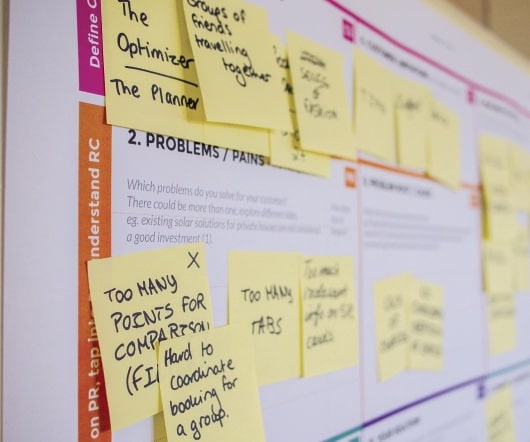

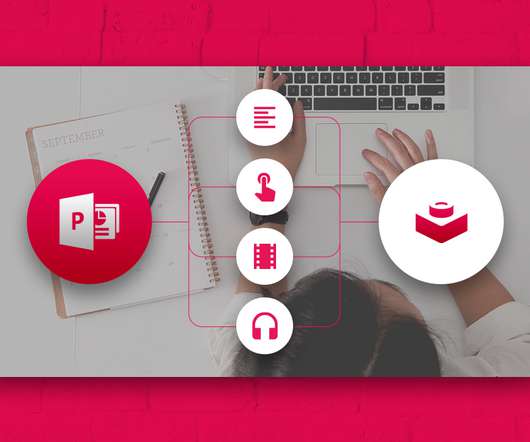




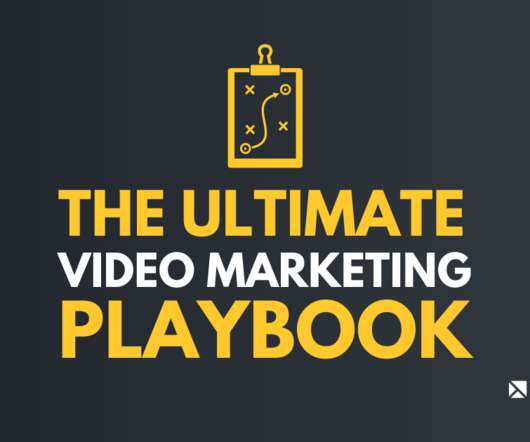
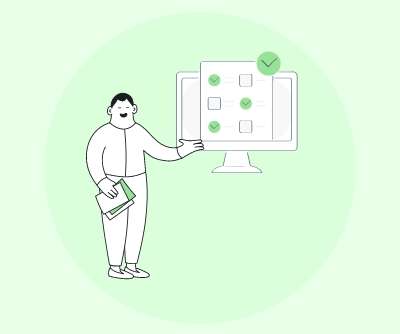

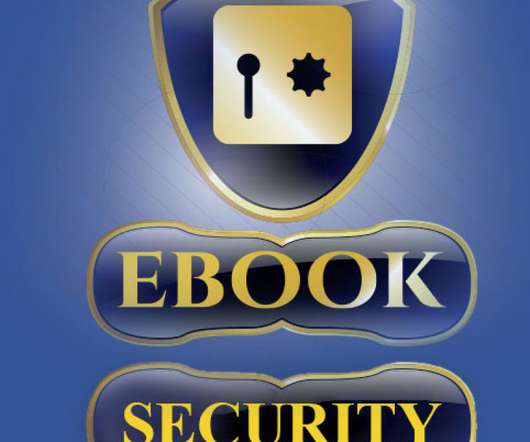











Let's personalize your content