Adobe Captivate 5.5: Lowering the Size of Published SWFs
The Logical Blog by IconLogic
NOVEMBER 1, 2011
I often hear from Captivate developers who are required to output smaller and smaller SWFs, while making their lessons more and more interactive. Fortunately, adding interactivity to a lesson does not negatively impact the size of the published SWF. However, nothing will bloat a published SWF quite like audio.

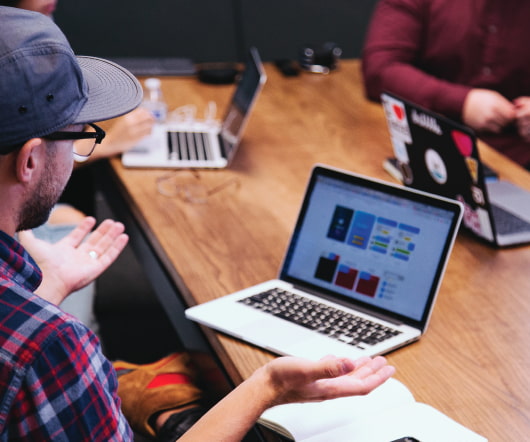



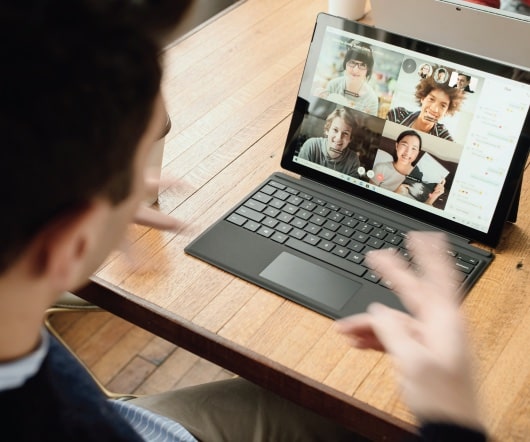











Let's personalize your content