How To Fill The Void of Missing Powerpoint Clipart
eLearning Brothers
FEBRUARY 18, 2015
Due to the “internet of things,” Microsoft Office decided to kill off their Clipart library in December 2014. The Clipart library has been available within the PowerPoint and MS Word programs since the mid-1990s. Their clipart library usage has been in decline, as users gain more familiarity with search engines.



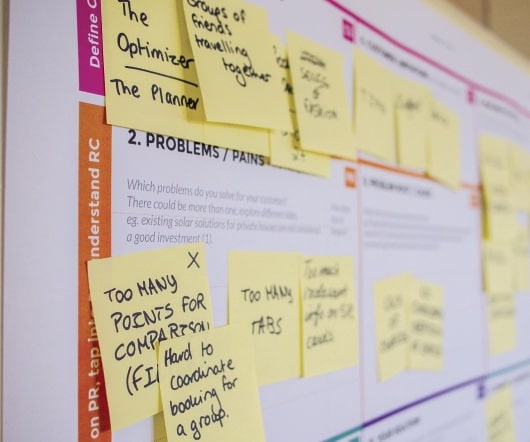

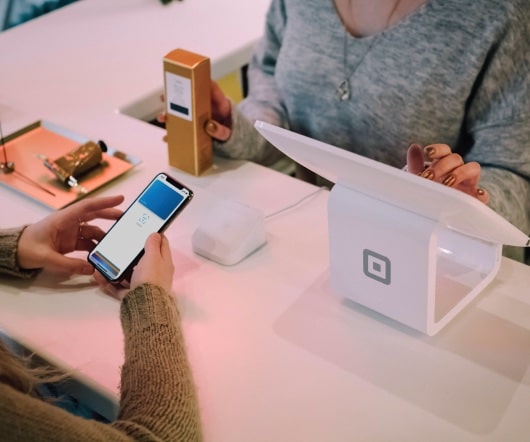


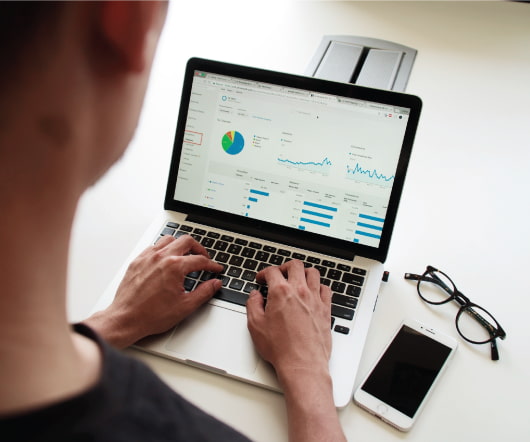

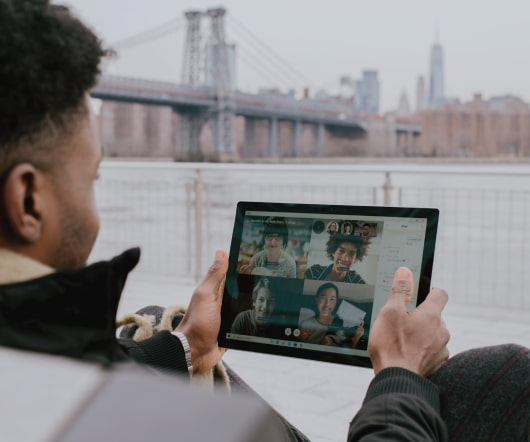




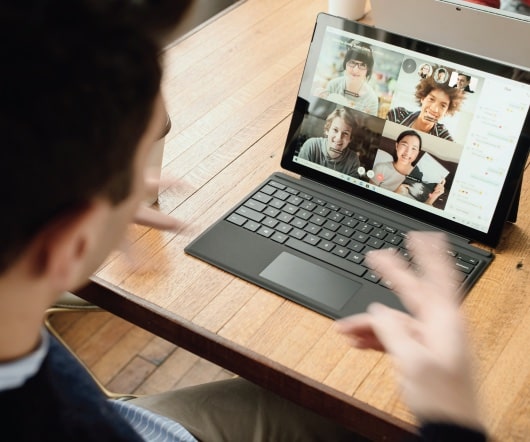





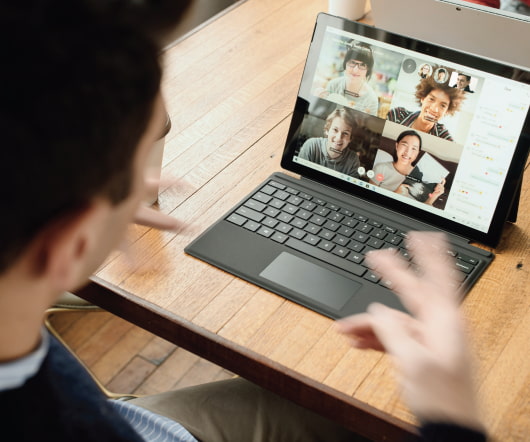



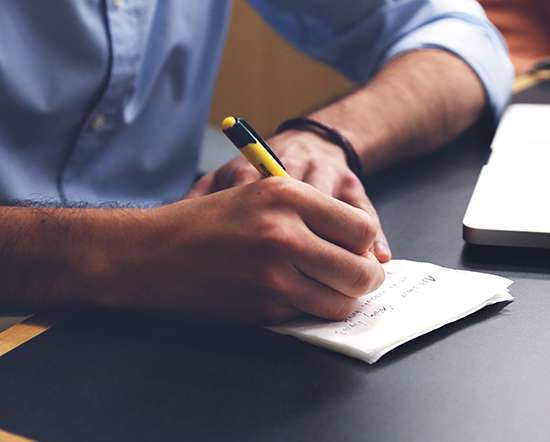
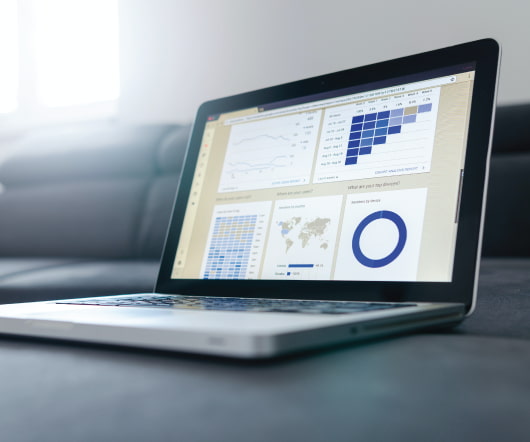




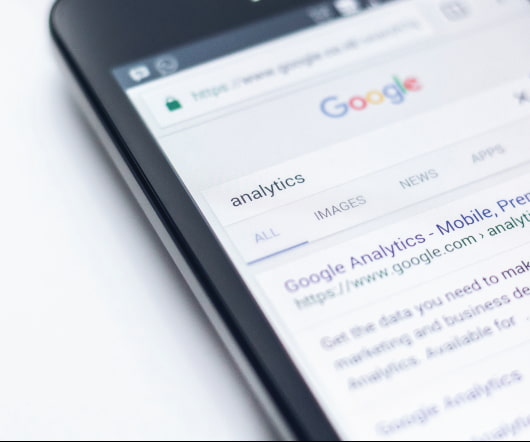












Let's personalize your content