Narrate Your Story: eBook To Audiobook Conversion
Kitaboo
JUNE 7, 2024
Read this blog as we decode and list the top eBook to audiobook converters. Why Convert eBooks to Audiobooks? Why Convert eBooks to Audiobooks? 5 Compelling Reasons eBook to audiobook conversion refers to the process of converting written text into audio. KITABOO will automatically convert your eBook into an audiobook.


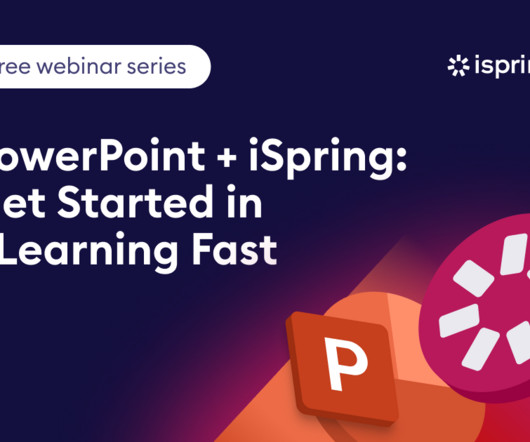

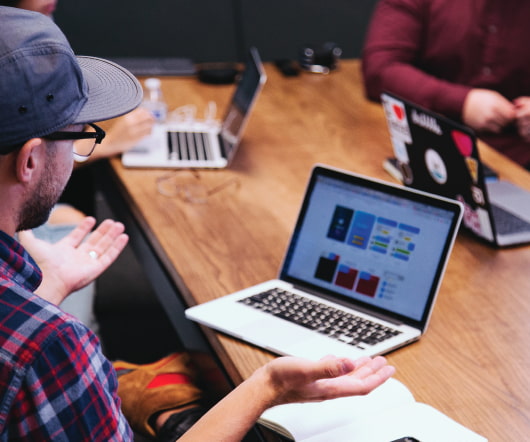

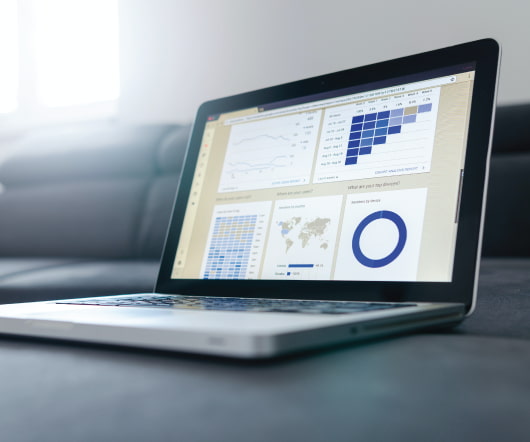
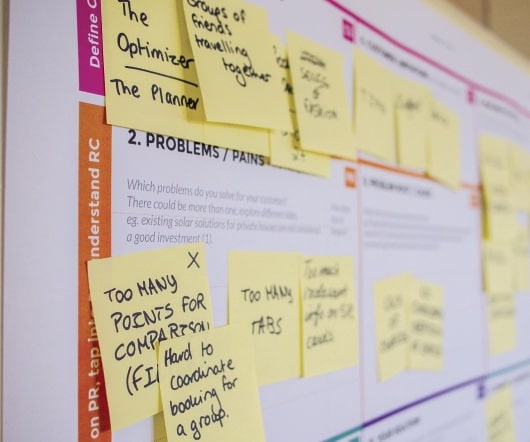















Let's personalize your content