eLearning: Adobe Captivate and Microsoft PowerPoint
The Logical Blog by IconLogic
SEPTEMBER 3, 2014
When developing eLearning, the content is often created in Microsoft PowerPoint first. Note: Microsoft PowerPoint must be installed on your computer before you can import PowerPoint presentations into Captivate. Also, the ability to import PowerPoint presentations isn't new.

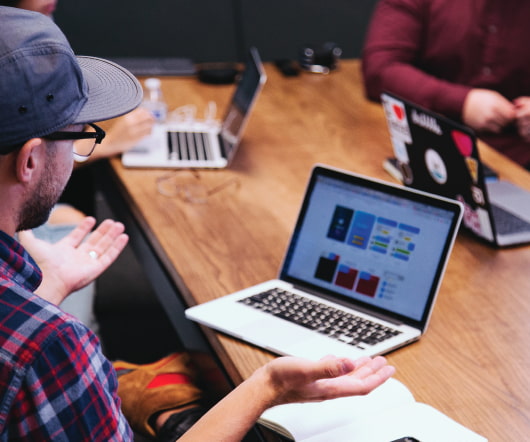
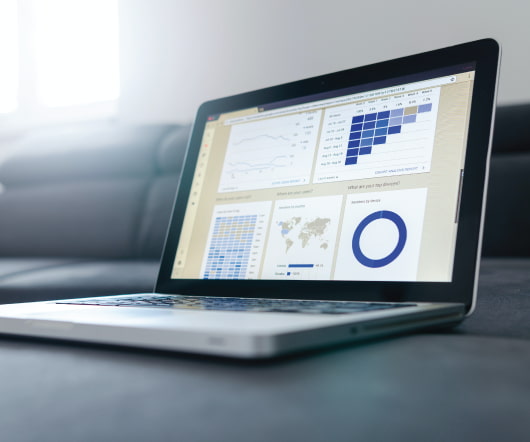












Let's personalize your content