8 Editing Techniques for Great Images in Lectora
eLearning Brothers
MARCH 23, 2015
Adding an image to your course increases the value to learners if done right. Often, most eLearning images we find aren’t perfect, and a little editing may be necessary. But what if you’re not a Photoshop whiz or own a separate image editing software? Add an Image. In order to add an image, you have three options.



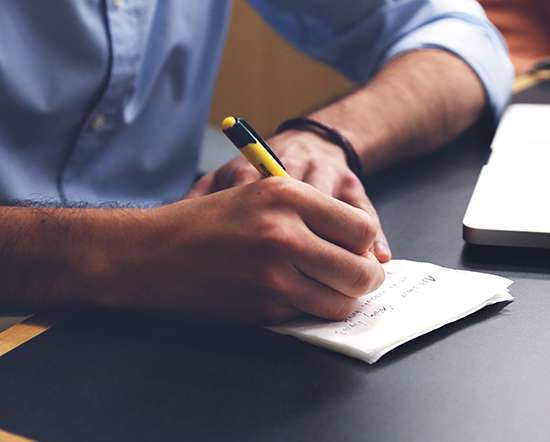
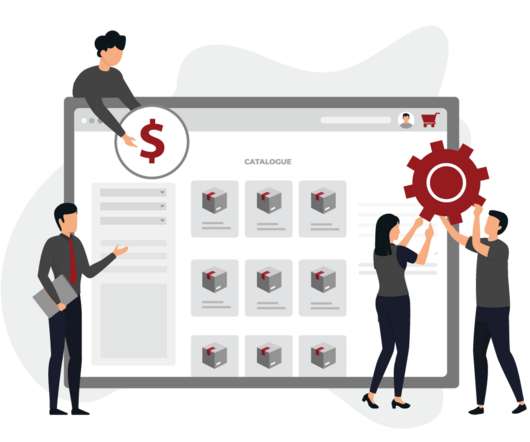











Let's personalize your content