Editing Images with PowerPoint
Integrated Learnings
DECEMBER 21, 2011
Sometimes an eLearning course needs to be enhanced with an image , but finding the right one can be a chore in itself. It’s frustrating to locate an image only to find it just isn’t quite right. In these cases, it’s possible to tweak the image with a graphics editor. By Joseph Suarez.


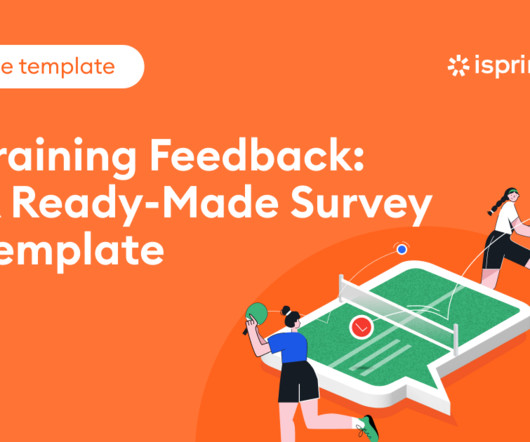


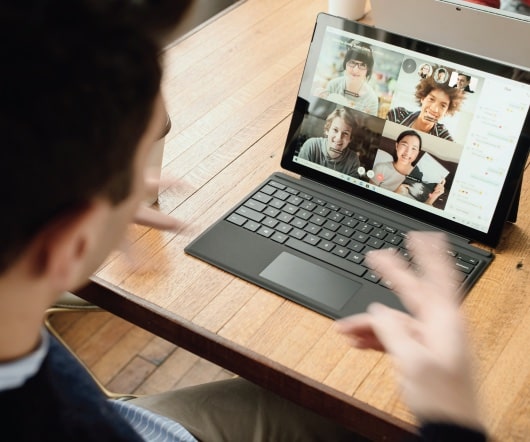


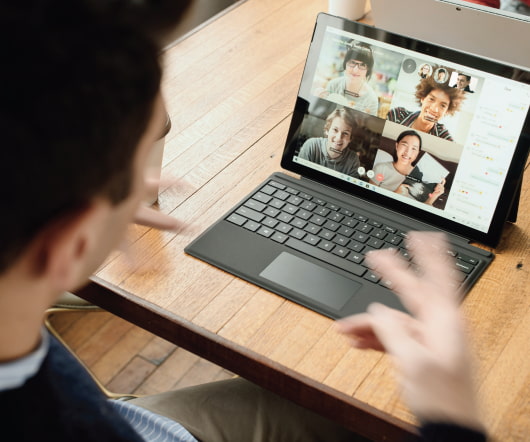








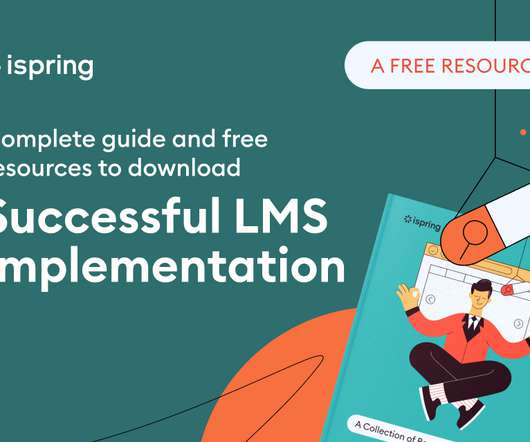

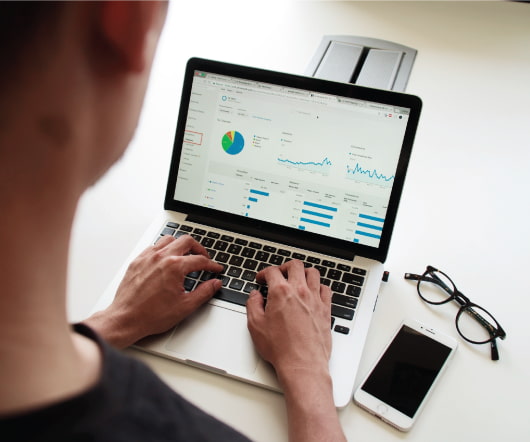
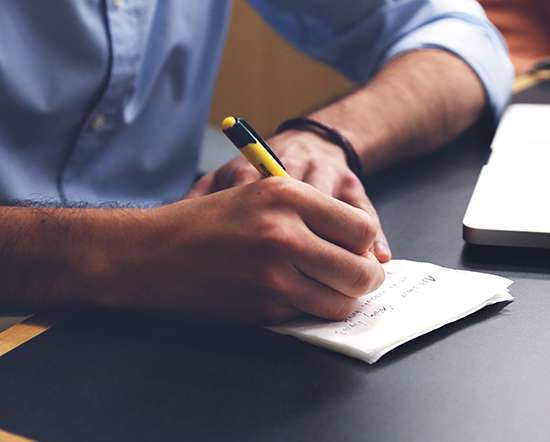






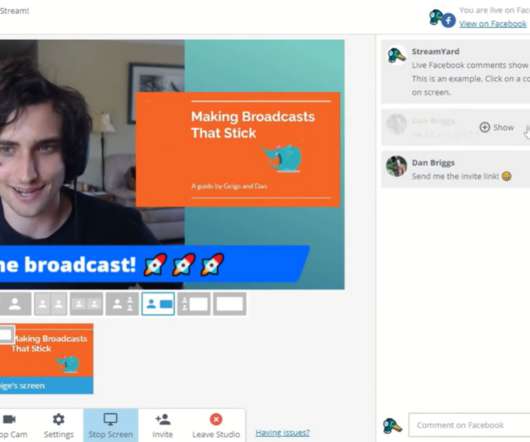

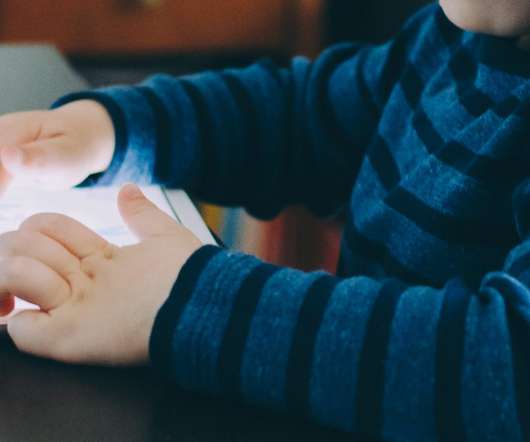












Let's personalize your content