Adobe Captivate: Methods for Attaching Voiceover Audio
The Logical Blog by IconLogic
FEBRUARY 7, 2013
You can insert audio using any of the following methods: Object-Level Audio Right-click any slide object and choose Audio > Import to or Audio > Record to. You can import wav's or mp3's. However, I wouldn't use this technique for voiceover audio.


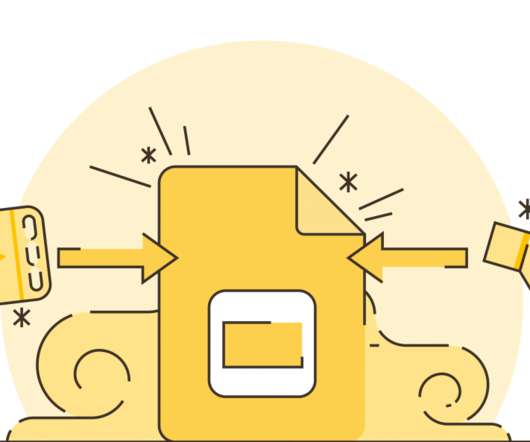












Let's personalize your content