How to Add Closed Captions to Video and Audio in Lectora
Trivantis
DECEMBER 29, 2014
Part I: How to Add Closed Captions to Video Files. Step A: Insert Your Video File into Lectora/Lectora Online. Locate and drag the desired video file into your title, or alternatively, from the Insert ribbon, select Insert Video File. Browse for and select the desired video file. Click Convert to MP4.


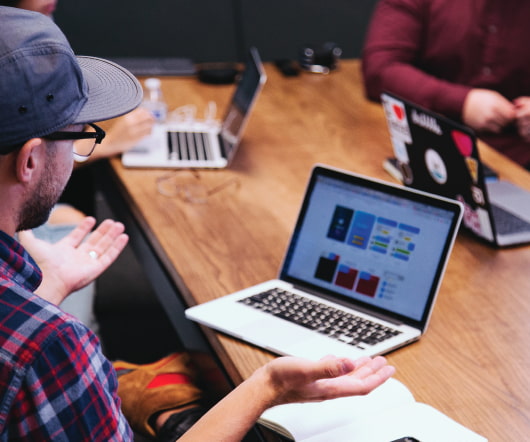












Let's personalize your content