Using Lectora to Sync Audio
Integrated Learnings
JANUARY 4, 2012
Most multimedia developers are familiar with audio timing in frame based applications like Adobe Flash and other movie editing software. This concept is a little different when using Lectora to sync audio. Lectora allows developers to set events that occur at flagged times within audio. Import Audio as an FLV File.

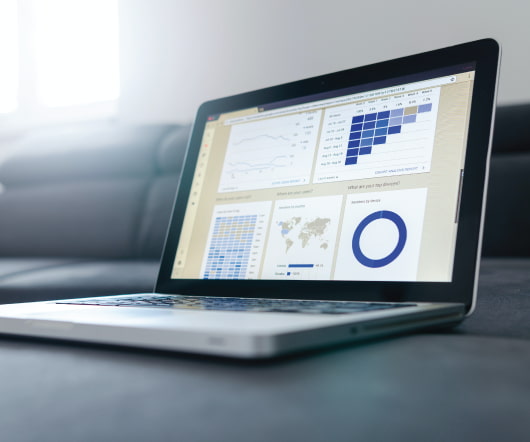
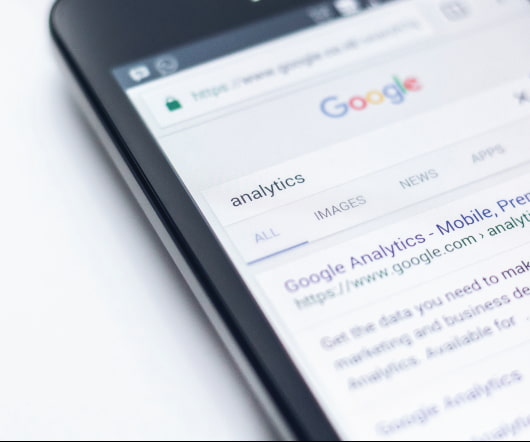

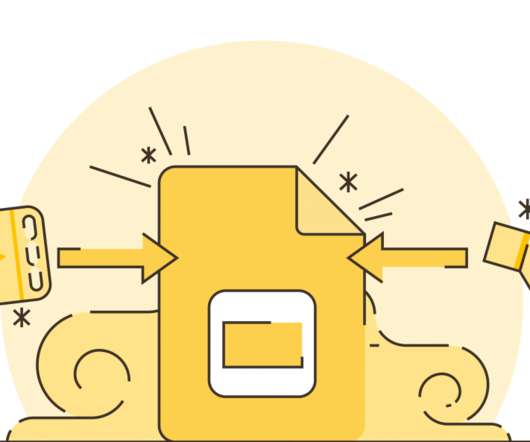

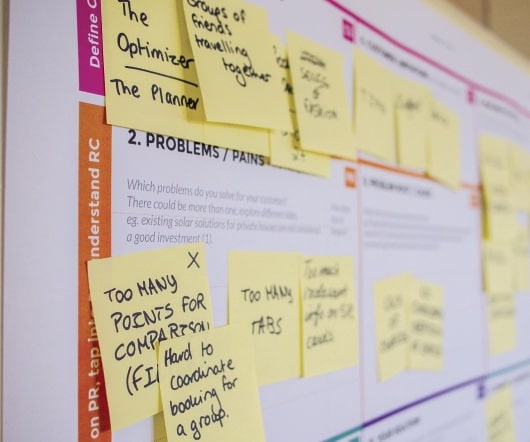



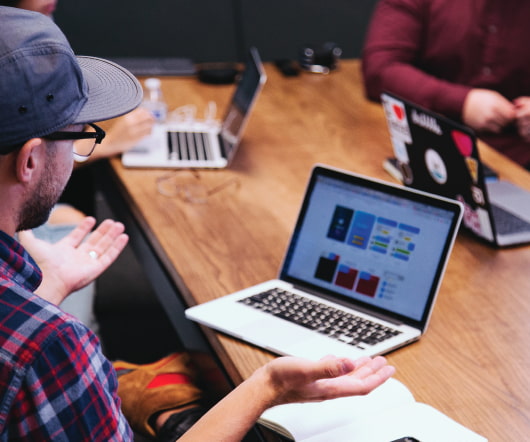

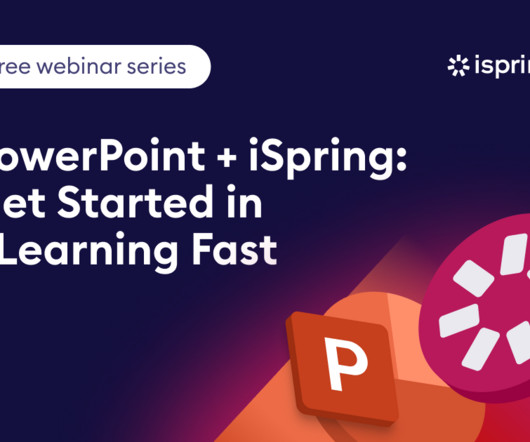






















Let's personalize your content