Create software simulations
Adobe Captivate
APRIL 24, 2018
The procedures in this document require you to use assets such as images and sample Captivate project files. Create software simulations projects. Captivate allows you to simultaneously create software simulations in all the three available modes: Demo : Demostrate a software procedure. Manage slide timing.




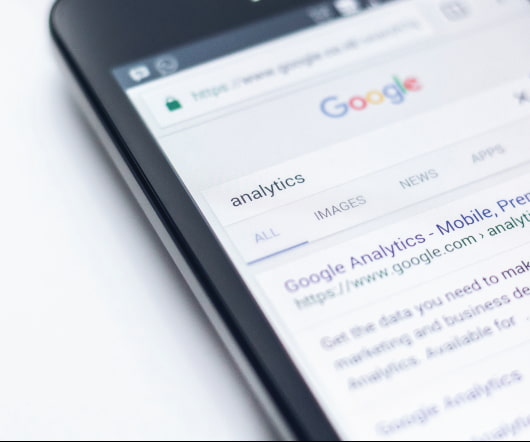
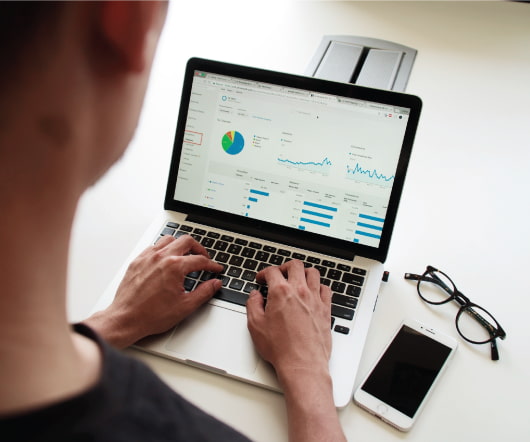
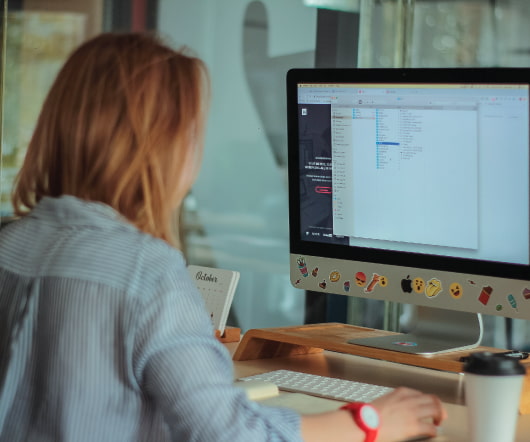


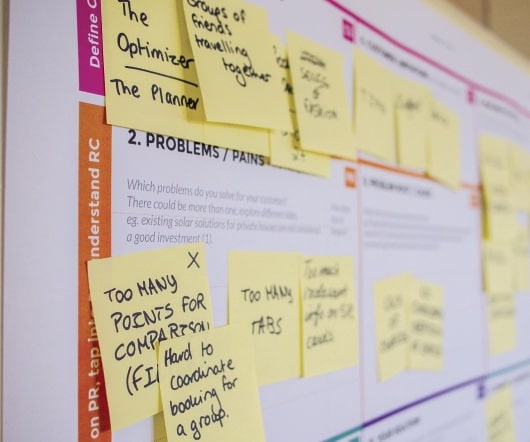











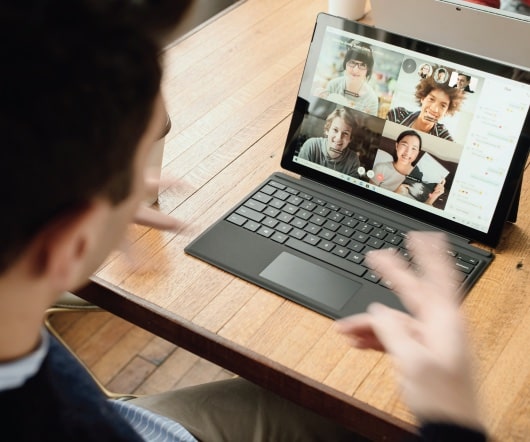



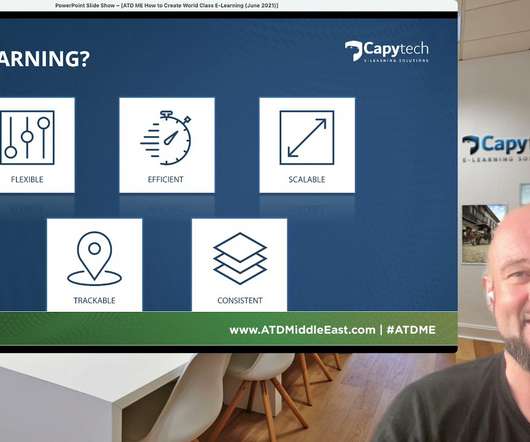






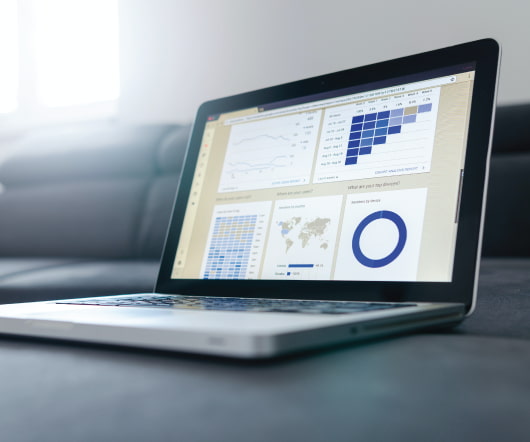











Let's personalize your content