Converting Microsoft PowerPoint presentations to HTML5 (web pages)
Adobe Captivate
AUGUST 29, 2017
If you are on a Mac, you’ll find your installed version of Captivate under Applications. To import the PPT, click File > New Project > Project from MS PowerPoint. In the Publish dialog, select the SWF/HTML5 tab (top left). Then set the output format to HTML5 (you can turn off SWF.) Open Adobe Captivate.


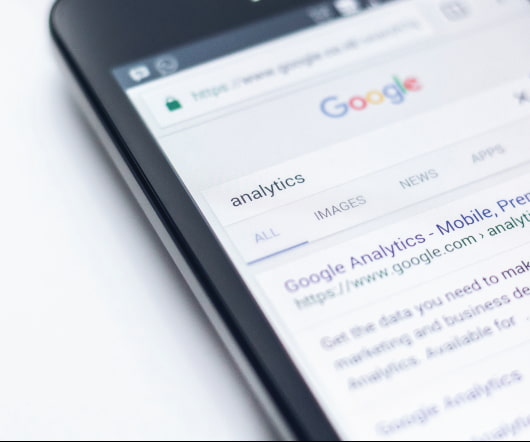











Let's personalize your content