Adobe RoboHelp: Embed Captivate HTML5 Output
The Logical Blog by IconLogic
AUGUST 26, 2013
Adobe Captivate 6 introduced HTML5 output, allowing eLearning content to be interactive on mobile devices such as the iPhone and iPad. By combining Captivate's and RoboHelp's HTML5 outputs, you can easily support interactivity for iPhones and iPad in your help system. Embed Captivate HTML5 Content Within RoboHelp.

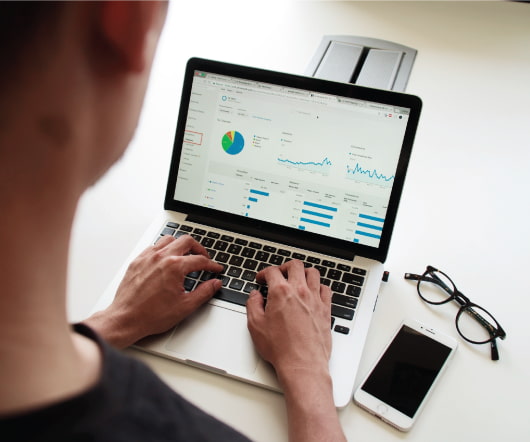





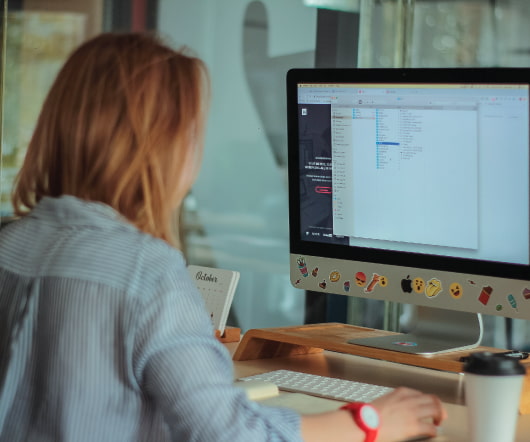







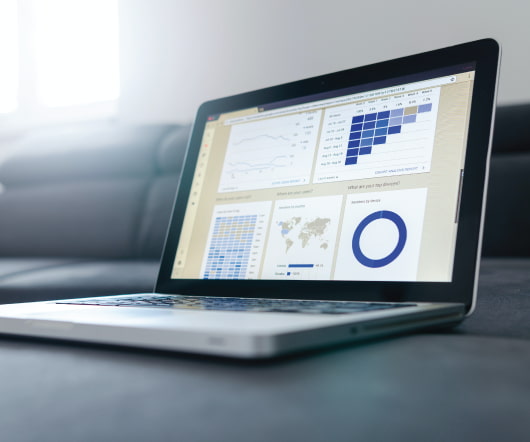






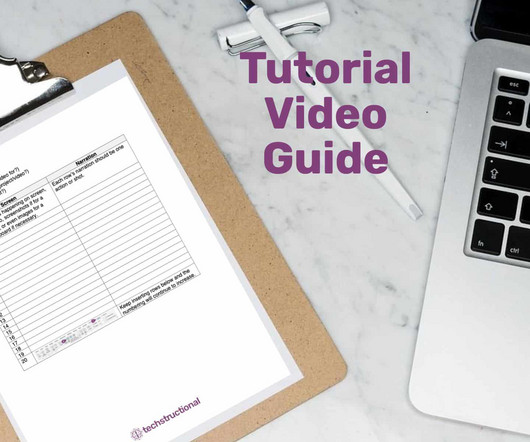

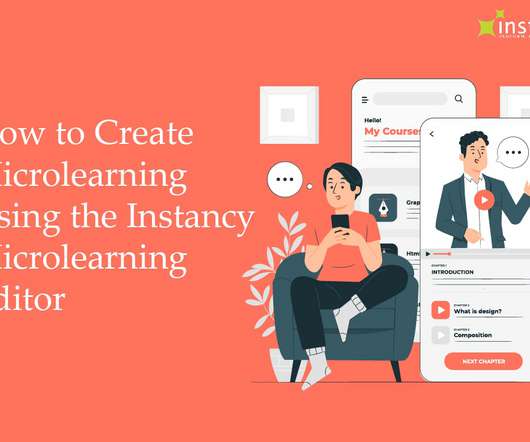
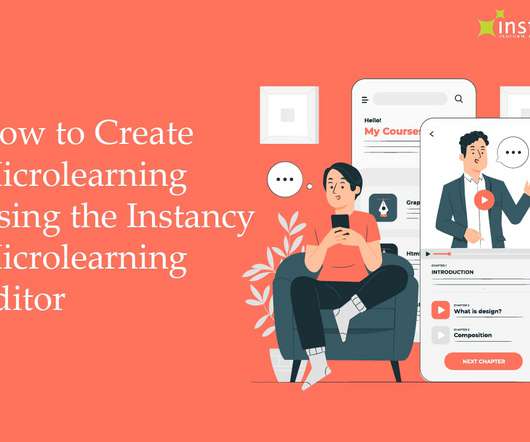

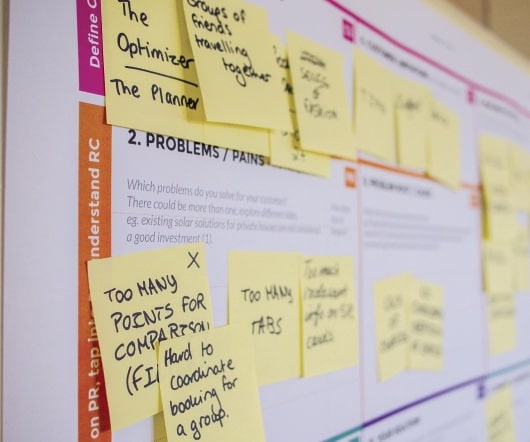


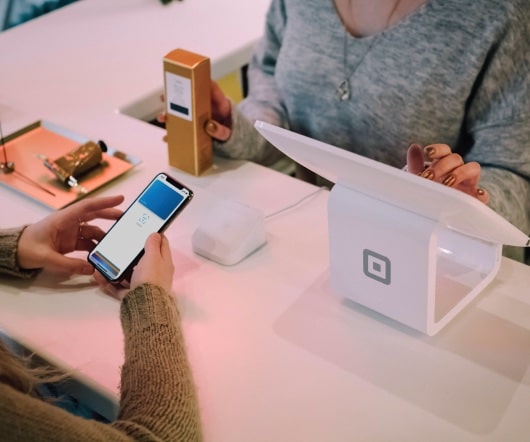















Let's personalize your content