9 Tips To Repurpose eLearning Content
Infopro Learning
FEBRUARY 15, 2017
The system automatically adjusts the images, text, and other elements based on the mobile device. On-the-go online learners can listen to bite-size tutorials to get the information they require. Turn Recorded eLearning Events Into Online Tutorials. All of your webinars and live events can be repurposed as online tutorials.





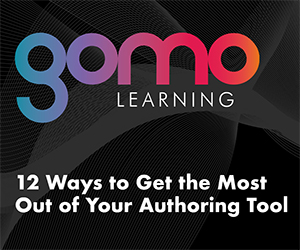


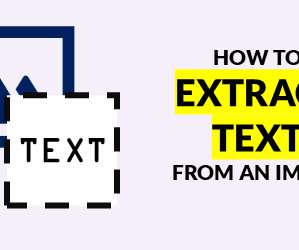



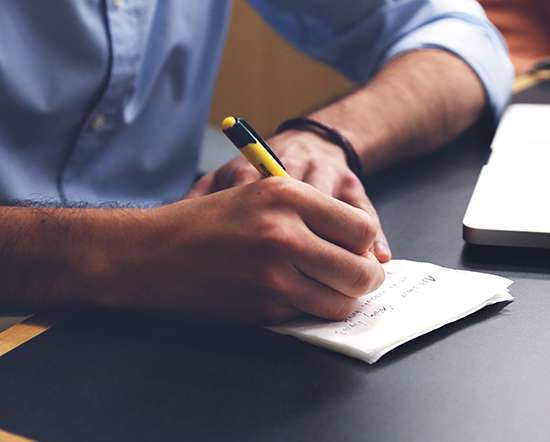




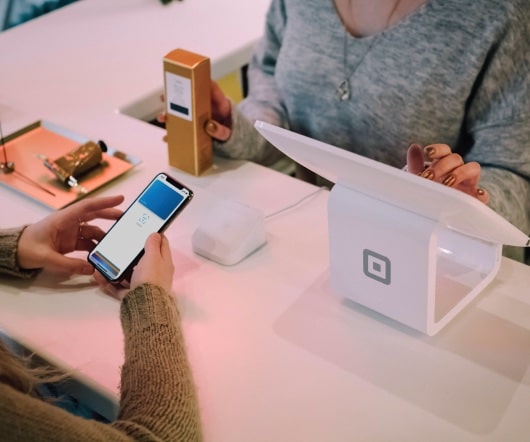



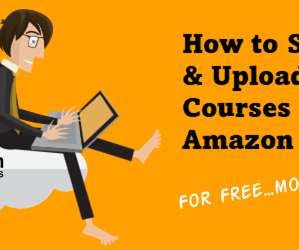


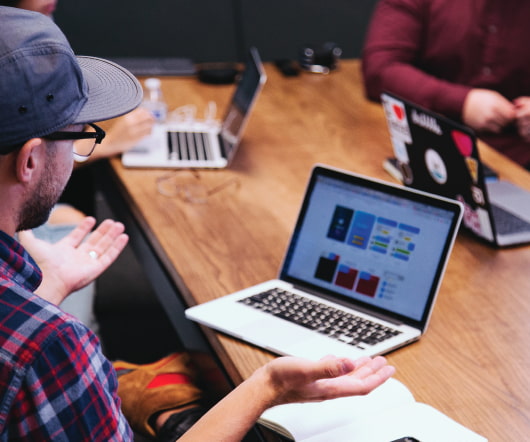


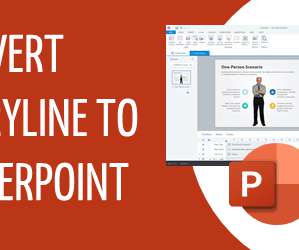




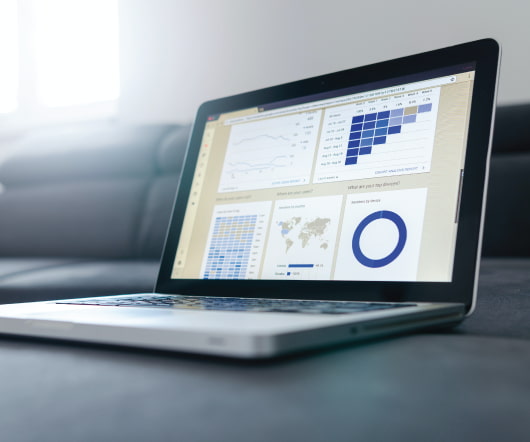

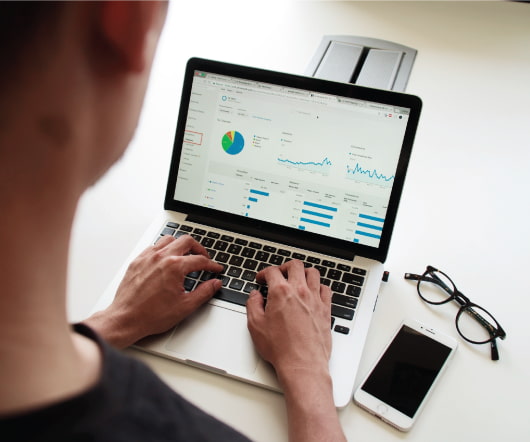

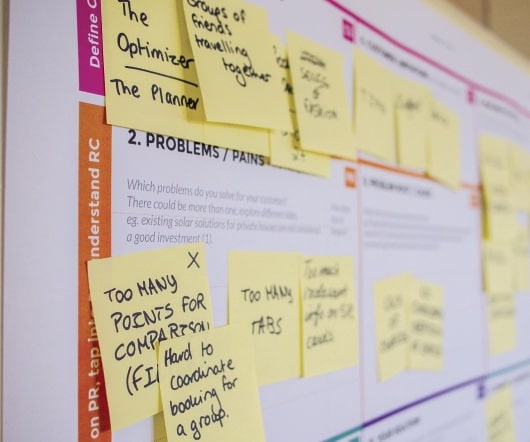
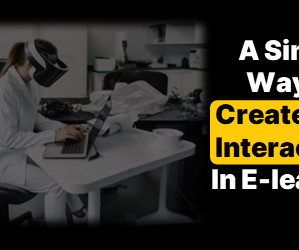













Let's personalize your content